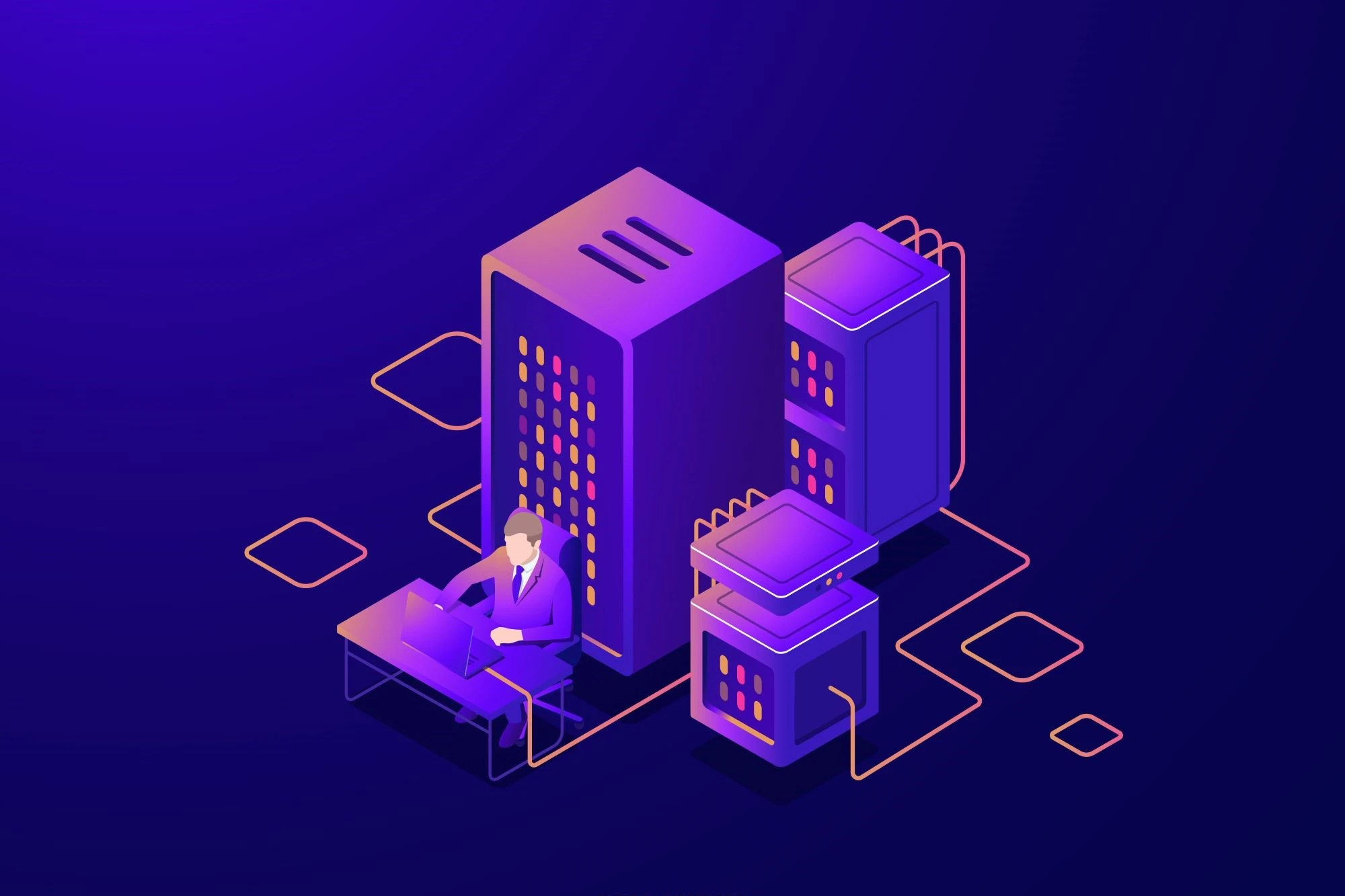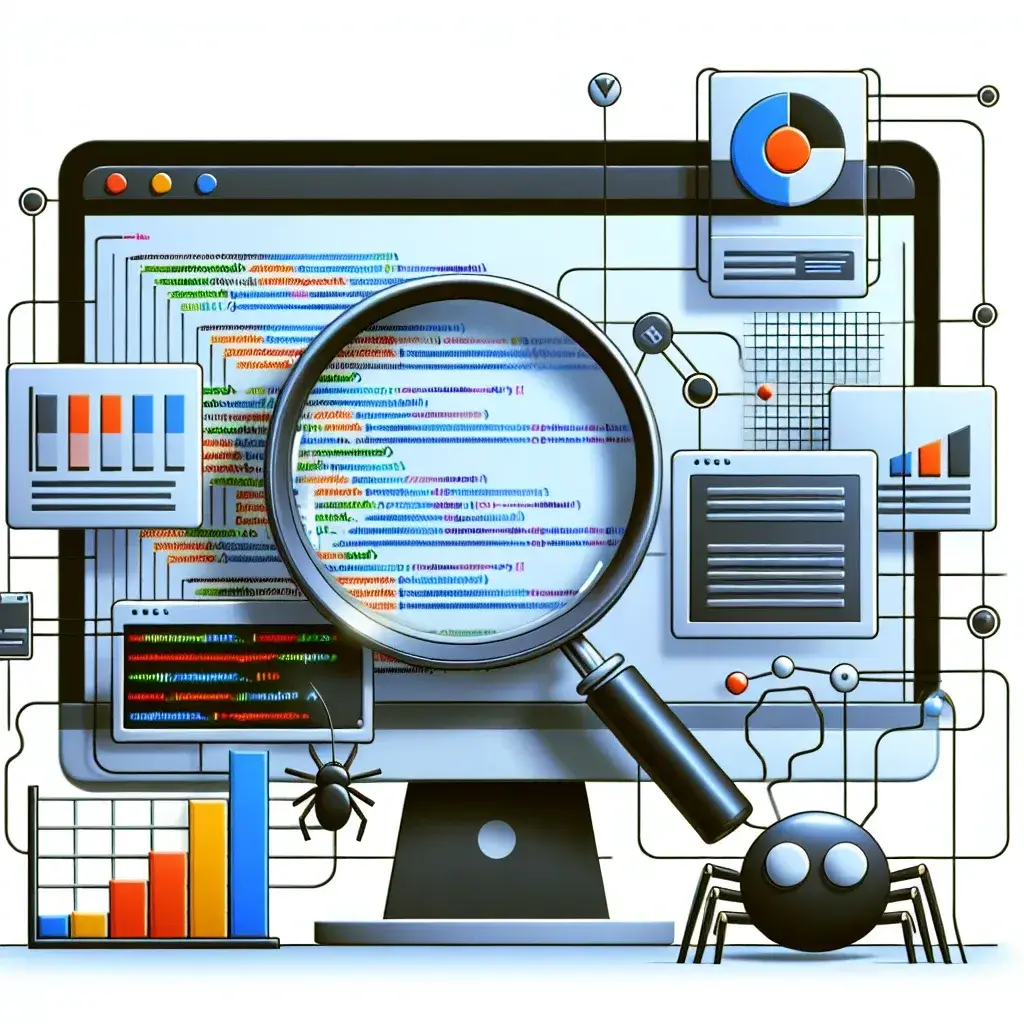Introduction
Live streaming has become an essential way to connect with audiences across the globe. Whether you are a gamer, a vlogger, or a professional hosting webinars, adding overlays to your webcam live stream can significantly enhance the viewer experience. This guide will walk you through the steps of adding overlays, the benefits involved, and the tools you can use to make your live stream stand out.
Benefits of Adding Overlays
Overlays can provide various advantages, including:
- Enhanced Visual Appeal: Overlays can make your stream look more professional and visually interesting.
- Increased Engagement: Adding widgets such as chat boxes or follower notifications can improve interactivity.
- Branding: Customized overlays can help reinforce your brand identity.
- Useful Information: Overlays can display important information like your social media handles, schedules, or relevant updates.
Steps to Add Overlays
1. Choose Your Streaming Software
First, select a streaming software that supports overlays. Some popular options include:
| Software | Description |
|---|---|
| OBS Studio | A free and open-source software that offers robust overlay capabilities. |
| Streamlabs OBS | Built on OBS with added features for monetization and customization. |
| XSplit Broadcaster | A paid option known for its user-friendly interface and advanced features. |
2. Create or Download Overlays
Next, you need overlays. You can create custom overlays using graphic design tools like Photoshop or Canva, or download pre-made overlays from websites such as:
- StreamElements
- Nerd or Die
- Own3D
3. Import Overlays into Your Streaming Software
Once you have your overlays, you need to import them into your streaming software:
For OBS Studio:
- Open OBS Studio and navigate to the ‘Scenes’ panel.
- Create a new scene or select an existing one.
- In the ‘Sources’ panel, click the ‘+’ button and select ‘Image’ or ‘Browser’ depending on your overlay type.
- Browse and select your overlay file, then adjust its positioning and size as needed.
For Streamlabs OBS:
- Open Streamlabs OBS and go to the ‘Editor’ tab.
- Create a new scene or choose an existing one.
- Click the ‘Add Source’ button and pick your overlay type (Image, Browser, etc.).
- Upload your overlay file and modify its placement and dimensions.
For XSplit Broadcaster:
- Launch XSplit Broadcaster and go to the ‘Scenes’ menu.
- Select the scene where you want to add the overlay.
- Click ‘Add Source’ and choose ‘Image’ or ‘Webpage’ based on your overlay.
- Upload the overlay and adjust its settings accordingly.
4. Customize and Adjust
After adding your overlays, take some time to customize and fine-tune their appearance. Make sure they don’t obscure important parts of your stream and that they blend well with your content.
Tips for Better Overlays
- Keep It Simple: Overly complex overlays can be distracting. Aim for a clean and professional look.
- Consistent Branding: Use colors, fonts, and styles that align with your brand.
- Placement: Position overlays in areas that do not obstruct crucial parts of your webcam feed. Common locations include the bottom, top corners, or sides.
- Update Regularly: Keep your overlays updated with current information, especially if you include social media updates or schedules.
Recommended Tools and Resources
Here are some tools and resources to help you create and manage your overlays:
- Canva: User-friendly design tool for custom graphics.
- StreamElements: Free overlay library and widgets.
- Nerd or Die: Premium overlays and design assets.
- OBS Studio Tutorials: Free resources for mastering OBS.
Conclusion
Adding overlays to your webcam live stream can transform it from a standard video feed into an engaging and professional experience. Whether you create your overlays or use pre-made designs, the right tools and techniques will ensure your live streams captivate and retain your audience. Follow these steps, utilize the recommended tools, and watch your live streaming reach new heights.