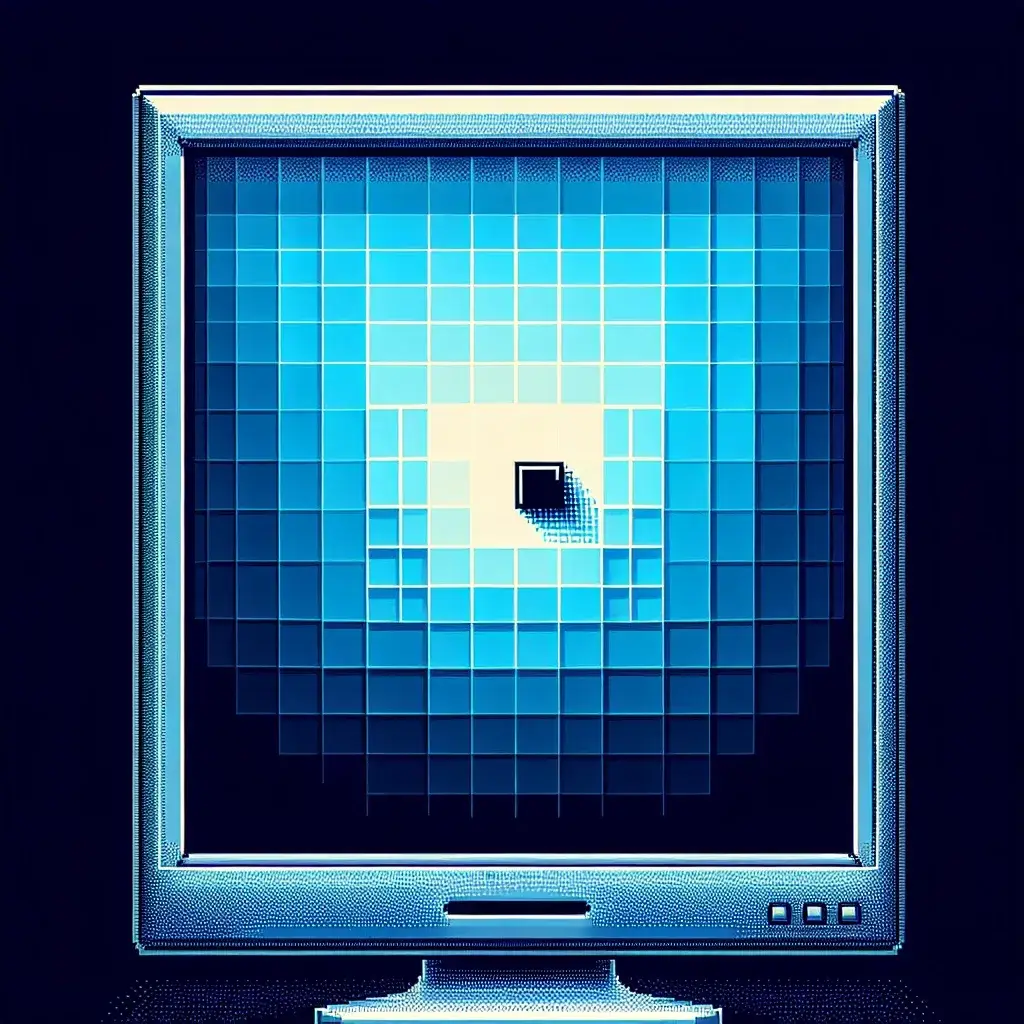When it comes to LCD monitors, dead pixels are a common issue that can be both frustrating and concerning for users. Understanding what dead pixels are, how they occur, and what you can do about them is crucial for maintaining the quality and longevity of your monitor.
What is a Dead Pixel?
A dead pixel refers to a single pixel in an LCD monitor that does not function properly. These pixels can remain unlit (black) or be stuck on a single color, usually red, green, or blue. Unlike dead pixels, there are also ‘stuck pixels’ which can be single-color pixels that don’t change with the image.
| Problem | Description |
|---|---|
| Dead Pixel | Pixel that remains unlit (black) |
| Stuck Pixel | Pixel stuck on a single color (Red, Green, Blue) |
Causes of Dead Pixels
Dead pixels occur due to various reasons ranging from manufacturing defects to physical damage. Here are some common causes:
- Manufacturing Defects: Flaws during production can result in non-functional pixels.
- Physical Impact: Dropping or pressing hard on the screen can damage pixels.
- Heat and Temperature Fluctuations: Excessive heat or rapid temperature changes can cause pixels to fail.
- Electric Surge: Power surges can affect the pixel circuits and render them non-functional.
How to Identify Dead Pixels
Identifying dead pixels is relatively straightforward. Here are a few methods:
Visual Inspection
Carefully examine your monitor for any black or colored spots that do not change.
Pixel Testing Software
There are several software tools available that can help you identify dead or stuck pixels. Some popular tools include:
- Dead Pixel Buddy
- Pixel Tester
- InjuredPixels
Fixes for Dead Pixels
While succeeding in fixing dead pixels isn’t guaranteed, you can try the following methods:
Pressure Method
This involves gently applying pressure to the area of the dead pixel using a soft cloth to avoid scratching the screen.
Software Fixes
Some software claims to fix stuck pixels by rapidly changing colors and attempting to reset the pixel. Examples include:
- JScreenFix
- PixelHealer
Massaging
Similar to the pressure method, gently massaging the area around the dead pixel using a soft cloth can sometimes revive it.
Preventing Dead Pixels
Preventing dead pixels isn’t always possible, but the following tips can reduce the likelihood:
- Handle with Care: Avoid pressing too hard on the monitor screen.
- Environment: Keep the monitor in a stable environment with minimal temperature fluctuations.
- Quality Surge Protectors: Use surge protectors to safeguard against power surges.
When to Seek Professional Help
If none of the above methods work, it might be time to seek professional help. Contact the manufacturer or a professional repair service, especially if your monitor is still under warranty.
Conclusion
Dead pixels can be a nuisance, affecting the visual performance of your LCD monitor. Understanding their causes and knowing how to identify and potentially fix them can save you from a lot of frustration. However, preventive measures and seeking professional help when necessary will ensure your LCD monitor remains in top condition.